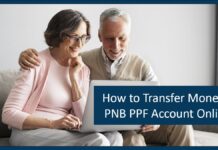Punjab National Bank is one of the oldest domestic banks in India operational since 1895. The bank has a vast presence and is second to the State Bank of India in terms of network and business. PNB provides one of the best banking services and provides the latest banking services to customers.
Punjab National Bank also offers net banking services to the customer. It enables the customers to use the banking services from the comfort of their homes. Since, using NetBanking is a little technical, here, in this guide, we will discuss how to use PNB net banking like fund transfer, balance check, bill payments, etc.
But first, let’s find out how you can set up your net banking as a first-time user.
Setup PNB Net Banking as a First Time User
For the first-time user of PNB Net Banking, you would need to active the net banking facility to use the service. Net Banking can be activated by filling a form “Application For Registration As Retail Internet Banking Subscriber” provided by the PNB.
After filling and submission of the form, you’ll receive the login credentials using which you can enter into your net banking account. To activate the PNB Net Banking using the login credential follow these steps-
- Visit the official website of Punjab National Bank by following this link- https://www.pnbindia.in/
- Now click on the internet banking followed by clicking on retail banking
- A new window with the PNB internet banking appears where you have to click on the “New User?” button
- After clicking on the button, you’ll have to insert your Account Number followed by either inserting Date of Birth or PAN card number
- Now, select the registration type to internet banking, mobile banking, or both also choose the type of facility as ‘View and Transaction‘ and click on verify button
- An OTP will be sent to your registered mobile number, insert the number in the relevant box and click on continue
- Now, here you have to create your own login password followed by creating your own transaction password. Make sure you remember them well and both of the passwords must be different to keep your account more secure
- Now, click on the complete registration button
- You have successfully activated your online banking services, now you can log into your account and start using the internet banking facility
PNB Net Banking Services
Punjab National Bank provides all the banking facilities online. With net banking, you can reduce your bank branch visit for banking needs and simply log in to your net banking facility and avail all the banking services. It’s fast, easy, and readily available but, to use net banking, the user would need basic computer knowledge and internet usage. The following are step-by-step methods to use the PNB Net Banking services-
Transfer Funds
You can use the following step to transfer funds online using PNB Net Banking facilities-
- Visit the official website of PNB net banking and log in using your userID and password
- Now, to initiate any fund transfer, you would need to add beneficiary to your account first
- To add beneficiary, navigate towards the “Transactions” tab and select the ‘Manage beneficiary’ option
- A new window will open up with a dropdown with multiple options to choose from
- Primarily, you have to select whether you want to send money to a PNB Bank or another bank
- After selecting this option, you’ll be asked to insert the banking details of the payee like account number, IFSC Code, name, etc.
- After filling in the details click next and now beneficiary is added to the account
- Now, again navigate towards the “Transactions” tab and select the transfer option
- You can send funds to your own account or you can send funds to other account using NEFT, IMPS, or RTGS so, choose accordingly
- Now, a new window opens up, select the account you want to send funds from followed selecting the beneficiary, Account number, and Bank IFSC Code
- Now, enter the amount you want to send and click continue
- You’ll be asked for Transaction password and OTP
- An OTP will be sent to your registered mobile number, insert OTP, and Transaction password as well and click on submit button
- The funds are successfully transferred, you’ll also be notified about the fund transfer via SMS.
Check Balance
You can also check PNB Bank Balance check using net banking. You can follow these steps to check the bank balance of PNB-
- Login to your PNB Net Banking facility using your login credentials
- During logging in select the drop-down and choose ‘Account summary” as your default login page and then log in to your account
- After logging in you’ll notice your account details displayed with a bank balance as well
- You can also use the net banking facility to get account statements as well.
Note- You can also use Internet Banking to check PNB credit Card Balance using the same method
Pay Utility Bills
Using PNB Net banking you can also pay utility bills like electricity, phone, water, internet subscription bills, etc. You can follow these steps to pay the unity bills online using the PNB Net Banking facility-
- Visit the official website of PNB Bank and navigate to the payments tab
- On the payment tab, you’ll find the Utility bill payment options select that option
- Now you’ll be redirected to a new tab where you have to select the type of bills like electricity, postpaid, DTH, Credit card, etc.
- Now, choose a Payment medium using which further process can be continued. Since we are using Net Banking, therefore, choose PNB retail option from the drop-down
- After choosing the payment medium, you have to fill in the details related to the bill payment and also the amount followed by clicking on the Next button
- Now, you’ll be prompted with logging into your account using your UserID and password and press on continue
- After that, verify the payment details on the next screen and initiate the bill payment by entering your transaction password followed by clicking on submit button
- Your bill payment was successfully completed
Miscellaneous Banking Services
Now, there are multiple miscellaneous banking services that the user can use. The following are some of the services that you can avail using net banking facility-
Debit Card Services
Punjab National Bank provides a variety of debit card services but, there are some of the services that you can use to control your debit card. You can follow these steps to apply for a new debit card online using net banking-
Debit Card Transaction Enable/Disable
You can follow these steps to enable/disable the PNB debit card-
- Visit the official website of Punjab National Bank and login into your account using your login credentials
- Now, go to the debit card enable/disable option listed under the Value Added Services
- You’ll be redirected to a new page, choose the relevant account number from the dropdown and click on continue
- On the next page, insert relevant details in the field like Card Number, Expiry Date, and Card Pin, and then click on Submit
- Now, select from the following option TM / POS /eCommerce by clicking on the radio button next to these Services then click on the Continue button
- You’ll be redirected to the new screen where you have to enter the OTP received on your Registered Mobile Number, and click on Submit.
- The last page will display the message of Debit Card preferences updated successfully.
- In case you want to disable your debit card then you have to follow the same step but, instead of enabling you to have to disable the card
Set Transaction Limit
Setting a debit card limit protects your account from unauthorized use. You can follow these steps to set the transaction limit of your debit card-
- Visit the official website of PNB and log in to your account using your credentials
- After logging in, navigate towards the value-added services followed by selecting debit card personalization
- Now, the “update limit page” will open where you can see the old transaction limit and an empty box where you can insert your desired transaction limit
- Click on the update button to set the transaction limit of the debit card
Credit Card Services
The following are the PNB credit card services that you can use to control your credit card using PNB Net banking-
Credit Card Transaction Enable/Disable
You can follow these steps to enable/disable the PNB Credit card-
- Visit the official website of Punjab National Bank and login into your account using your login credentials
- Now, go to the Credit card enable/disable option listed under the Value Added Services
- You’ll be redirected to a new page, choose the relevant account number from the dropdown and click on continue
- On the next page, insert relevant details in the field like Card Number, Expiry Date, and Card Pin, and then click on Submit
- Now, select from the following option TM / POS /eCommerce by clicking on the radio button next to these Services then click on the Continue button
- You’ll be redirected to the new screen where you have to enter the OTP received on your Registered Mobile Number, and click on Submit.
- The last page will display the message of Credit Card preferences updated successfully.
- In case you want to disable your credit card then you have to follow the same step but, instead of enabling you to have to disable the card
Set Transaction Limit
Setting a credit card limit protects your account from unauthorized use. You can follow these steps to set the transaction limit of your credit card-
- Visit the official website of PNB and log in to your account using your credentials
- After logging in, navigate towards the value-added services followed by selecting credit card personalization
- Now, update limit page will open where you can see the old transaction limit and an empty box where you can insert your desired transaction limit
- Click on the update button to set the transaction limit of the credit card
I’m Shiv Kumar, a graduate with a passion for finance, marketing, and technology. My journey into finance started with a desire to understand money management and investing.
Our main goal is to empower individuals through financial education. We believe that everyone should have the opportunity to build a strong financial foundation. Whether you’re a seasoned investor or just getting started, we provide articles, guides, and resources to help you navigate the financial landscape.
I invite you to join our community of financially savvy individuals. Feel free to ask questions, engage with our content, and explore the topics that matter to you. Together, let’s take control of our financial futures.