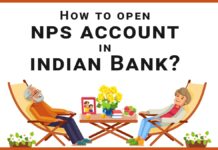Transferring funds is a basic requirement of any account holder. Nowadays, you’ll get both online and offline means of transferring funds which provides flexibility to the user.
In this column, we will discuss how to transfer funds in Indian Bank using net banking, mobile banking, BHIM UPI, etc.
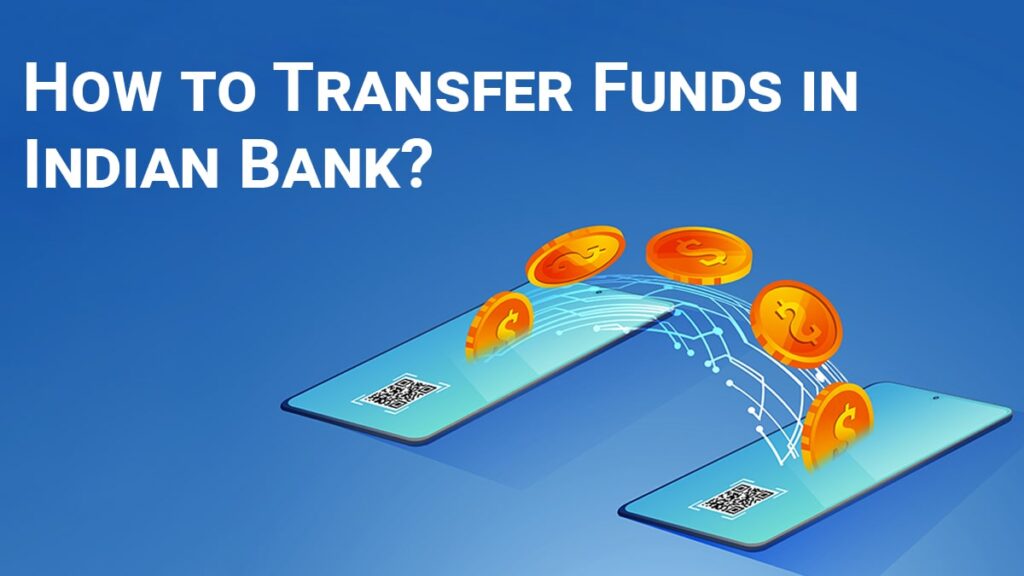
Table of Contents
How to Transfer Funds in Indian Bank?
You can transfer funds online and offline both, the following are the methods using which you can transfer funds-
Using Net Banking
Net Banking is a banking method that provides full account access to the user. Almost 90-95% of banking services can be accessed using net banking.
To use net banking services, the user needs to have a working internet connection and a laptop. You can follow these steps to transfer funds online using net banking-
- Visit the official net banking portal of Indian Bank and login to your account using your login credentials
- After logging in, click on the fund transfer tab
- Now, you’ll have to add a beneficiary to initiate the fund transfer. You also have an option to transfer funds directly but, for that, there are some limitations.
Adding Beneficiary
- For adding a beneficiary, click on the manage beneficiary button in the fund transfer section
- Now, enter the name, Account number, Bank IFSC Code, and other details of the beneficiary
- After adding the details, you’ll have to confirm the details followed by verifying the OTP sent on your registered mobile number
- After verifying the OTP, the bank can take anywhere from 24-48 hours to add the beneficiary into your account
- After adding the beneficiary, you’ll have to login to your account again and navigate to the fund transfer section
- Now, select the payment methods from NEFT, IMPS, or RTGS to initiate the fund transfer. The method of fund transfer will be the same for all these payment methods
- Now, you’ll be redirected to the Fund transfer page where you’ve to fill the fund transfer details like selecting beneficiary, amount, etc.
- After filling out the fund transfer form, click on the send button followed by entering the Transaction Password
- Now, enter the OTP sent on your registered mobile number followed by clicking on the submit button
- Your funds are transferred successfully if you have followed these steps carefully
Easi Pay
- For using Easi Pay, click on the Easi Pay button and a form will appear where you have to enter the relevant details
- Now, enter your fund transfer details like name, account number, IFSC Code, etc. followed by clicking on the submit button
- After entering the details, you’ll be prompted for entering the transaction password followed by entering the OTP sent on your registered mobile number
- After entering the OTP, your payment transfer is successful if you’ve followed the process carefully
Using Mobile Banking
Mobile banking is similar to net banking only difference is making use of the smartphone. Everyone nowadays has a smartphone which is a very convenient device that uses the internet to provide worldwide access.
The banking system uses the mobile app to provide banking services to the use. You can also transfer funds online using the mobile banking app.
The following are the step by step instructions on using a mobile banking app to transfer funds online-
- Open your IndOASIS app and login to your account using your login credentials
- After logging in, click on the fund transfer button
- You’ll have two options to choose from -Easi Pay, or Bene Pay. The following are the two methods of payment that you can use-
Bene Pay
- Bene pay translates to beneficiary pay, here, you’ll have to add the beneficiary by clicking on the Manage beneficiary option followed by clicking on the add beneficiary tab
- Now, fill the form with correct details like name, account number, type of account, Bank IFSC Code, etc.
- After filling out the form, click on the add button. It can take upto 48 hours to add the beneficiary into your account
- After successful beneficiary adding, login to your mobile banking app again and click on the fund transfer button followed by selecting the Bene Pay
- Now, select the account using which you want to initiate the payment followed by selecting the beneficiary from the list
- Enter the amount you want to transfer and select the transfer type (NEFT, IMPS, or RTGS) followed by a click on the send button
- Now, you’ll be prompted with a transaction password followed by OTP sent on your registered mobile number
- Your fund transfer is successful if you’ve followed these steps correctly
Easi Pay
- If you’ve chosen the Easi pay method, in the form you’ll have to provide all the details on the receiver account like account number, name, amount, etc.
- After entering these details, click on the send button
- Now, you’ll be prompted for entering the M-PIN password followed by the OTP sent on your registered mobile number
- After confirming the OTP, your fund transfer will be successful
BHIM UPI
BHIM UPI is an app-based payment system developed by the NPCI. It uses the Virtual Private Address or VPA technology to transfer funds online.
By far, it is the best payment system in the world which is easy, faster, and used by millions of people.
You can use the following steps to sent funds online using the BHIM UPI app-
- Open your BHIM UPI app or IndOASIS app and click on the BHIM UPI button
- Now, you’ll have three options to choose from, i.e. Account + IFSC, VPA, or Scan pay
Scan Pay
- Scan pay is the QR based payment type, in this method, you’ll have to click on the scan QR button in the app
- The camera will appear, now, you’ll have to locate the QR code using your mobile camera
- The app will scan the QR and automatically provides you with the receiver details
- You’ll just have to enter the amount followed by entering the 4-digit MPIN
- Your fund will be transferred successfully after entering the correct PIN
Using VPA
- You can transfer funds based on the VPA which is a unique address associated with your BHIM UPI account
- Enter the VPA of the receiver followed by entering the amount your want to send
- Now, you’ll be prompted for entering the 4-digit MPIN
- After entering the MPIN, your transfer will be successful
Using Account+ IFSC Code
- Select this option and enter your name, A/C number, amount, etc. followed by clicking the submit button
- Now, you’ll be prompted with the MPIN which you’ll have to enter
- After entering the MPIN successfully, your transaction will be processed and your payment will be transferred
I’m Shiv Kumar, a graduate with a passion for finance, marketing, and technology. My journey into finance started with a desire to understand money management and investing.
Our main goal is to empower individuals through financial education. We believe that everyone should have the opportunity to build a strong financial foundation. Whether you’re a seasoned investor or just getting started, we provide articles, guides, and resources to help you navigate the financial landscape.
I invite you to join our community of financially savvy individuals. Feel free to ask questions, engage with our content, and explore the topics that matter to you. Together, let’s take control of our financial futures.