Activating mobile banking is important to use the banking system remotely using your smartphone. Almost all bank accounts come with mobile banking and Internet banking features which help you in managing your account remotely.
To get started starting with the activation, you need to first register your account using the Mobile Banking app and then activate it to complete the process.
In this article, we will discuss How to Activate Mobile Banking in Indian Overseas Bank? Documents Required, registration process, etc.
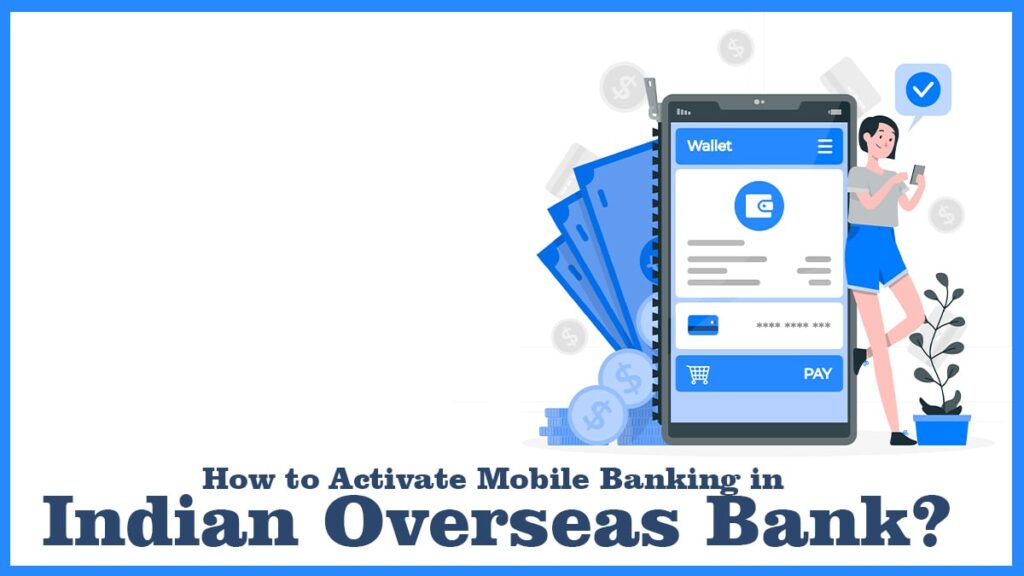
Table of Contents
Registration for Indian Overseas Bank Mobile Banking
You can follow these steps to get started with the registration process-
- Visit the Indian Overseas Bank premises and ask the bank representative for an account update form
- Now, fill the form with correct details like Account number, name, address, etc., and make sure to tick all the services that you want like mobile banking, IOB net banking, SMS banking, etc.
- After filling out the form, submit the form to the bank representative and show you Identification Ids like Aadhar Card or PAN Card.
- Now, the bank representative will process your request and you will receive an SMS with the updated request success
- After this process, within 7 days you will receive a letter with the activation code of the mobile banking and net banking of the bank
- After receiving the code, you can begin the activation process
How to Activate Mobile Banking in Indian Overseas Bank?
The following are the step-by-step instructions on how you can activate the mobile banking app of Indian Overseas bank-
- Download and install the IOBMobile app from the App Store or Play Store for your device
- After downloading, open the app and click “allow” for some security checks
- Now, the app will ask you to send an SMS to the bank service from your smartphone for which you’ll have to click on the Send SMS button
- This will validate your mobile number and you have to make sure that this number from which you are sending the SMS is registered with the bank
- Now, a confirmation will be displayed for which you’ll have to click on the proceed button
- You’ll be prompted with a question for registering using Customer ID or Account number, you can choose either one
- After choosing the option, you’ll have to create a login password by entering a 6-digit number of your choice
- Now, you’ll be redirected to the login page where you’ll have to use the passcode you created to login into the account
- After logging in, you’ll have to enter the debit card details followed by clicking on the submit button
- Now, set a mPin (transaction pin) followed by enabling your savings bank account and enter the OTP sent on your registered mobile number
- After entering the OTP, your account will be activated successfully and you can now use the Indian Overseas Bank Mobile Banking
FAQ
Yes, you can find the bank balance of your Indian Overseas Bank using mobile banking by navigating to the account summary section in the app. There are also other methods to find your bank balance like Indian Overseas Bank Missed Call Number, SMS Banking, etc.
Yes, you can login to your IOBMobile app using the Fingerprint sensor. For this, you’ll have to login and navigate to the setting section. There you’ll find an option to enable the fingerprint option. After enabling the option, you will be able to use the fingerprint to login to your account.
Yes, you can add a beneficiary by navigating to the fund transfer section and clicking on the manage beneficiary option. Here, you can edit, add or delete the beneficiary as per your requirement.
You can reset your login password using the IOBMobile app. On the login screen, you’ll find the forgot passcode button. Click on the button and follow the on-screen instruction to change your login passcode and reset it.
I’m Shiv Kumar, a graduate with a passion for finance, marketing, and technology. My journey into finance started with a desire to understand money management and investing.
Our main goal is to empower individuals through financial education. We believe that everyone should have the opportunity to build a strong financial foundation. Whether you’re a seasoned investor or just getting started, we provide articles, guides, and resources to help you navigate the financial landscape.
I invite you to join our community of financially savvy individuals. Feel free to ask questions, engage with our content, and explore the topics that matter to you. Together, let’s take control of our financial futures.




