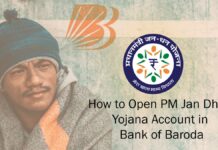Bank of Baroda recently launched a one-stop mobile banking app that can meet almost 95% of all retail banking needs. Earlier the app was known as BOB M-Connect which primarily focused on providing savings account services to retail customers.
With BOB World App, the focus of this app is to provide services to its four key pillars- “Save, Invest, Borrow, Shop”
The app will provide over 220 different services to the user digitally using the mobile app. It is modeled around the SBI YONO app which is also a one-stop destination for all the SBI banking services.
This app enables you to have all the retail banking services right at your fingertips which you can use from around the world. In this article, we will discuss how to download, install and activate the BOB world app.
Bank of Baroda is one of the most prominent Public Sector banks in India with 3rd largest number of customers across the country.
After applying for opening the bank account, you’ll have to activate all the banking tools which are provided to you which include the BOB Debit card, BOB Mobile Banking, and BOB Net Banking.
Table of Contents
Features of Bank of Baroda World App
The following are the Bank of Baroda World App features-
- BOB World App provides non-banking services also like bus booking, compare & shop, credit score, debit card controls, flight booking, hotel booking, and invite and earn
- You can use the app for all the banking-related services like saving bank accounts, debit card control, fund transfer, bill payments, BOB FASTag recharge, etc.
- Other features include Bank of Baroda Account balance check, Aadhar update, ATM locator, BOB IFSC Code finder, Account statement, TDS Certificate, etc.
- Using this app, you can now access Locker, Demat, Insurance, Life certificate, NPS account opening, loans, and BOB credit card which makes it very convenient for the users.
How to Activate the Bank of Baroda Mobile Banking app?
The following are the step by step methods to Download, install & activate the Bank of Baroda World App-
- Open your smartphone’s app marketplace (for Android- Playstore, for iOS devices- App Store)
- Now, search for BOB World App followed by clicking on the install button
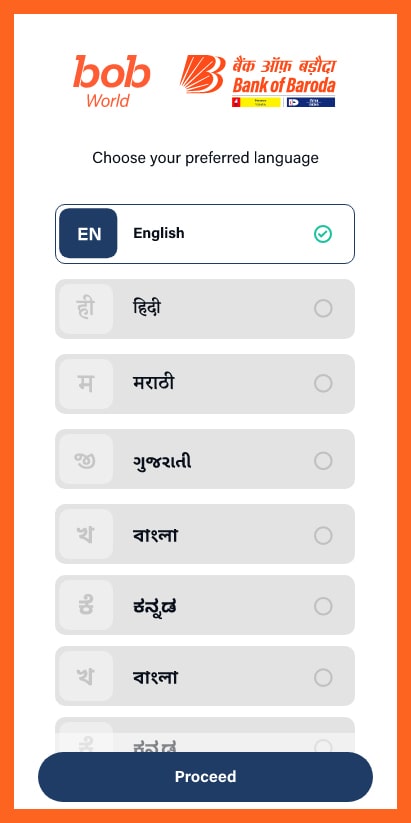
- Once installed, open the mobile app followed by selecting the language that you want to proceed with
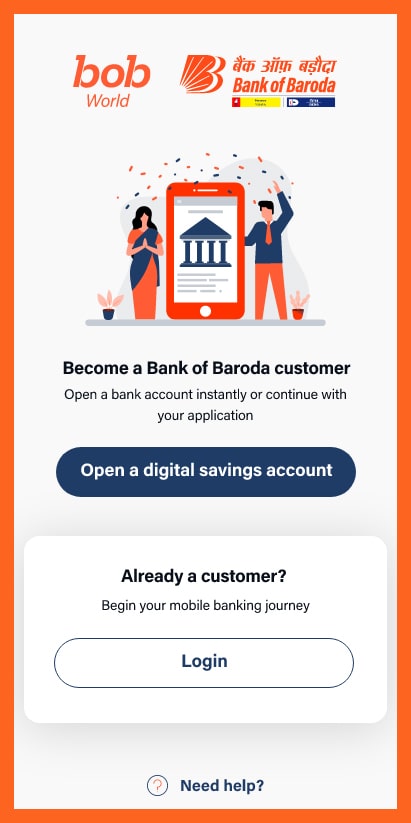
- Now, you’ll be prompted with two questions-“Open a digital Savings account” or log in as a customer, you have to press the login button
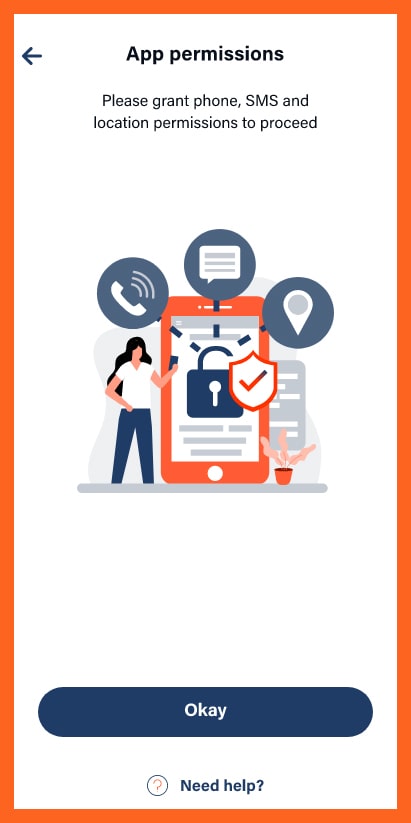
- After pressing on the login button, your smartphone will ask for app permission which you have t grant by pressing on the allow button
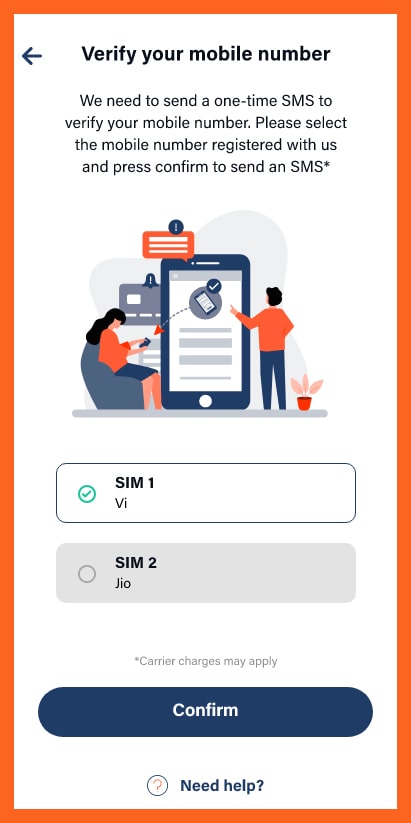
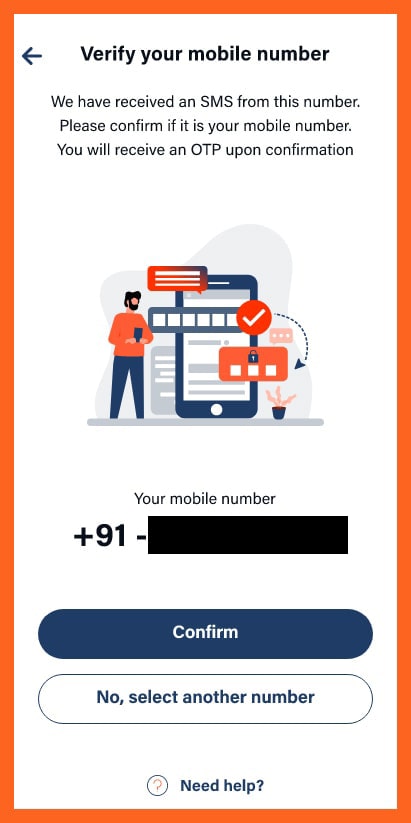
- Now, you have to verify your mobile number, the app will automatically scan the mobile number, you have to confirm the number and press confirm

- An OTP will be sent on this number which you have to enter followed by clicking on the verify button
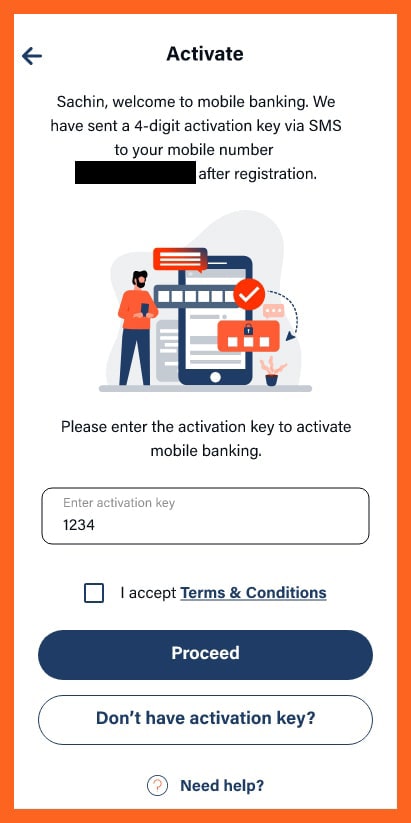
- After activating using the OTP, you have to again activate it by using SMS services. An SMS with 4 digit passcode will be sent to your number
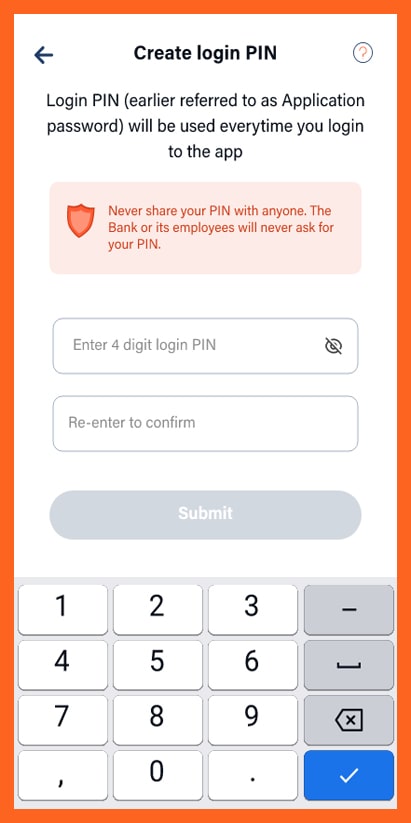
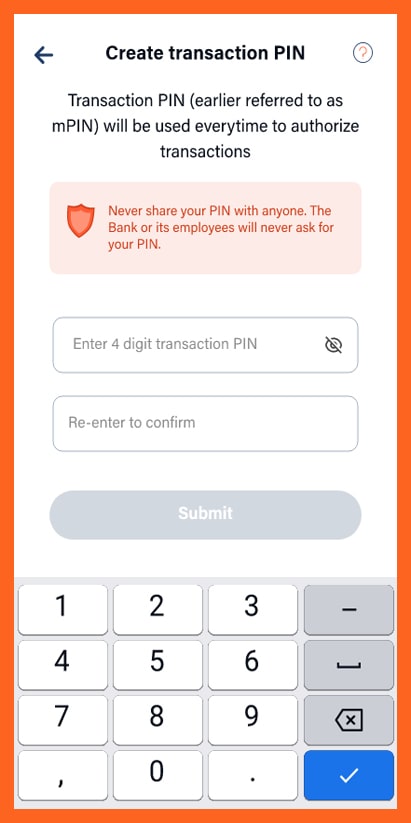
- After activating your mobile number, you have to create a login PIN followed by creating a transaction PIN
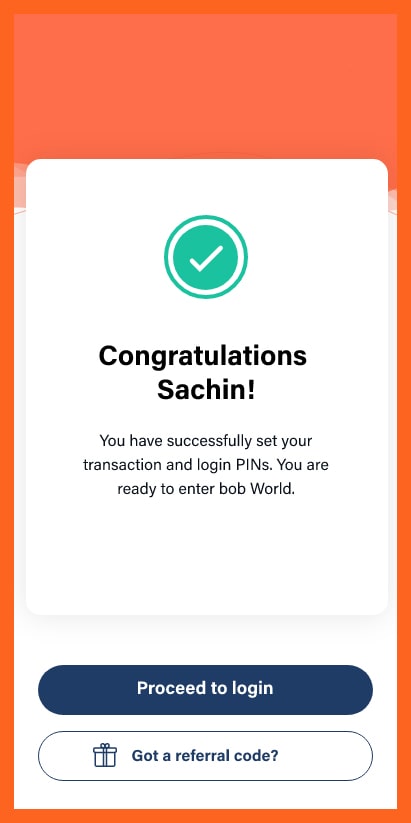
- After you’ve successfully created the PIN, a confirmation screen will appear. Your mobile banking account is now created and you can access the banking services by logging in to the mobile app using your login credentials
FAQ
You can check your bank of Baroda Bank balance by using the mobile banking app. All you have to do is log in to your account and navigate to the account summary section and you’ll find your bank balance. There are other methods of Bank of Baroda balance inquiry as well which you can use to find your bank balance.
Yes, you can reset your login pin or MPIN if you’ve forgotten your PIN. You can click on the forgot your PIN option on the login screen and follow the on-screen instructions to find reset your login PIN.
If you do not have access to your ATM card, then you can use another activation method like using the password of Internet banking, which will enable you to activate your mobile banking without an ATM card.
Yes, you can set your Debit card PIN using the Bank of Baroda Mobile app-BOBWorld App. Navigate to the debit card services and click on the generate PIN option, enter the OTP sent on your registered mobile number followed by entering the transaction password and your Debit card Pin will be set into a new PIN.
I’m Shiv Kumar, a graduate with a passion for finance, marketing, and technology. My journey into finance started with a desire to understand money management and investing.
Our main goal is to empower individuals through financial education. We believe that everyone should have the opportunity to build a strong financial foundation. Whether you’re a seasoned investor or just getting started, we provide articles, guides, and resources to help you navigate the financial landscape.
I invite you to join our community of financially savvy individuals. Feel free to ask questions, engage with our content, and explore the topics that matter to you. Together, let’s take control of our financial futures.